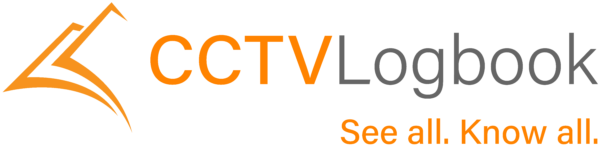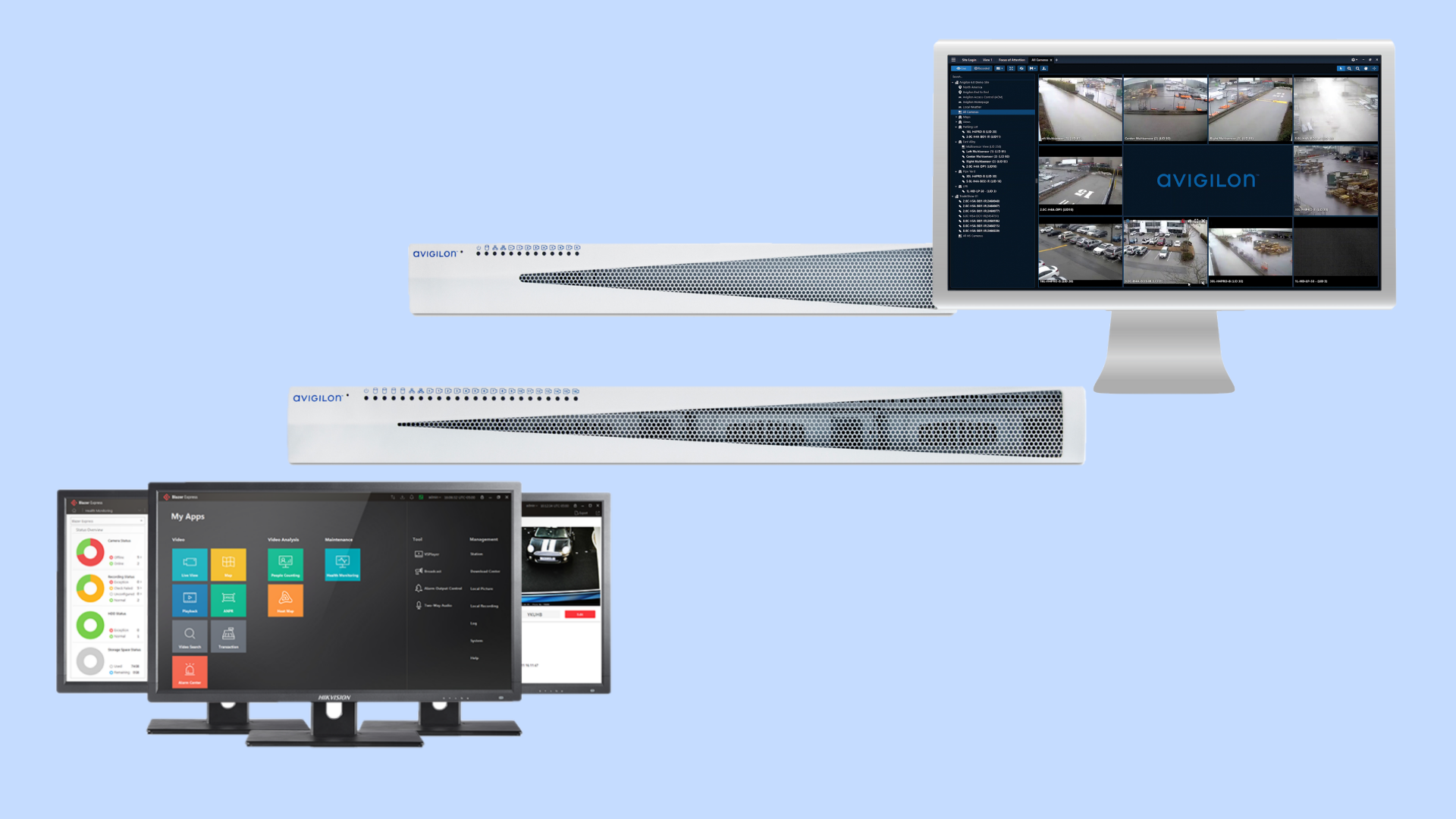We have now created a series of videos that give you all you need to know to add your cameras, servers and other IT equipment that you will be linking into your system so that it runs smoothly.
For adding a server, once you have logged in you can click on the server tab and then click on add new asset.
Here you will find the table to populate with the server details. These include the name you are giving the server, storage size, the video management software, software version and the manufacturer. If you do not know all the details then you can put in TBC and add that information in later.
In the second table you can choose a switch, switch port and/or a UPS that you have connected to the server once you have them recorded in the CCTV Logbook. You can then select the review frequency – weekly, monthly or quarterly – before saving the server. It will then appear in the asset table.
The process of adding a server should take very little time and once you have added it you will be underway with managing your CCTV system better. For example, CCTV Logbook can provide IT departments with information at your fingertips to keep the CCTV system running smoothly. It offers a central portal that means in large organisations, where more than one person may need CCTV system information, you can have multiple users all working with accurate and consistent data.
Don’t forget CCTV Logbook also provides organisations with the tools to meet the data compliance standards. The extra CCTV System Compliance feature of CCTV logbook takes you through a series of steps to help you become compliant in respect of data protection and privacy in relation to CCTV.
Sign up for your free trial of CCTV Logbook now and you will be soon be seeing all and knowing all about your CCTV system.